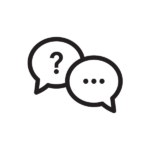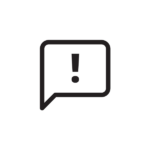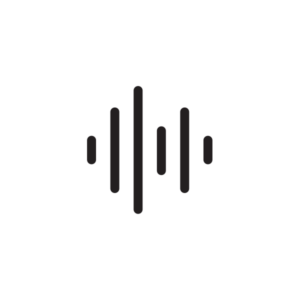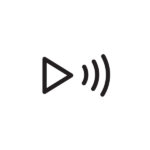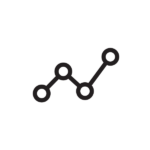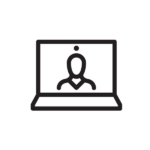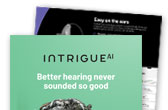Leap connectivity barriers in a single app
Designed with the input of hearing aid wearers, My Audibel pairs with your Audibel hearing aids to help you enjoy greater listening moments, improved well-being, and easier everyday living — all from the palm of your hand or wrist with Apple Watch compatibility.
User friendly and easy to read, My Audibel delivers benefits far beyond just better hearing.
- Adjust hearing aid settings, stream calls and TV, even find lost aids with a variety of hearing control features.
- Accurately count steps, track engagement, improve balance, and help achieve well-being goals.
- Translate languages, set reminders, get instant sound adjustments, and take advantage of an array of features that make life easier.
Compatible with Aris AI, Vitality AI, and Intrigue AI hearing aids.